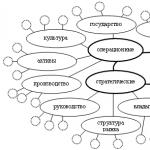Generate a report on retail sales 1c retail. Document “Report on retail sales. Types of outlets
In this article, we will look in detail at all the main operations when maintaining retail trade records in the 1C Accounting 8.3 program, including sales at non-automated retail outlets.
Often, before goods purchased from a supplier are transferred to retail, they first arrive at a wholesale warehouse. If you do not have such a practice, for example, you do not have a wholesale warehouse and all goods are immediately shipped to a single retail outlet. You can safely bring them to the retail warehouse.
In our example, we will create a , which is located in the “Purchases” menu. Our operation type will be “Goods (invoice)”.
We will not show in detail how to fill out this document within the framework of this article. Please note that when reflecting receipts to a wholesale warehouse, the warehouse itself must have the “Wholesale warehouse” type.
The figure below shows an example of filling out a receipt document for the wholesale warehouse of the “Complex” trading house from the “Products” database.

Setting prices
So, we have already purchased all the necessary goods from the supplier and are ready to sell them to the end buyer. But before we do this, we need to set retail prices - those at which we will begin to sell these goods.
They are located in the “Warehouse” menu, but to simplify the example, we will create it based on the receipt of goods. Of course, this option is not always convenient, but it is used quite often.

The created document automatically included goods from the receipt. Let’s fill in the prices for each item and indicate the price type (in this case, we created it ourselves in the directory and called it “Retail”). Now the document can be posted. These prices will be valid from the date indicated in the header of the document.

Moving goods to a retail warehouse
If you first received the goods at the wholesale warehouse, then you will need to transfer them to the retail warehouse or to a manual point of sale. The latter refers to points such as a stall, a market tent and others where it is not possible to keep records due to the lack of a PC or electricity.
First we will create these warehouses. They will be practically no different from the wholesale one except for the type.
As a result, we will get a sales area of store No. 23 with the “Retail store” type.

Let's call the non-automated retail outlet “Stall at the railway station.” She will have a different type.
In our example, both warehouses use the same type of prices, but you can set different ones. Then you will have to create two “Setting Item Prices” documents for each of these price types.

In order to reflect the transfer of purchased goods from our wholesale warehouse to the store and stall created above, we will create a document “”. You can find it in the “Warehouse” menu.
The figure below shows an example of filling out a document for moving goods from the main wholesale warehouse to a kiosk at the railway station.

Retail sales report
If you have completed all the previous steps correctly, then your retail warehouse will already contain goods with completed sales prices to the final buyer.
Now we can move on to directly reflecting the sale of goods. From the Sales menu, select Retail Sales Reports. This document is required to reflect retail sales.

In the header of the document we indicated the organization and retail warehouse “Trading floor of store No. 23”. The cash register account, as expected, is 50.01. Also, for the purpose of additional analytics on management accounting, we indicated the DDS Item “Retail Revenue”.
Sales in manual retail outlets
Above we took into account sales in a retail store. Now let's move on to a non-automated point of sale - a “stall”.
Non-automated retail outlets in 1C are points where it is not possible to install a computer and establish a connection with a common database. Sales data is not entered regularly.
Cash receipt
The first step is to reflect the receipt of cash with the transaction type “Retail Revenue”. If in a retail store a buyer could pay for an item with a bank card, this is unlikely here.
An example of a completed document is shown in the figure below. If you have missing revenue, you simply won’t be able to report on retail sales.

Reflection of retail sales
Let's assume that our seller does not write down in a notebook how many of which goods he sold. In this case, it is most logical to obtain the sales volume by simply subtracting the balance from the previously transferred quantity of goods.
For such purposes, in the 1C: Accounting program there is a document “Inventory of goods”. It is located in the "Warehouse" menu.
In the inventory document we will indicate the organization, our warehouse “Stall at the railway station” and, if necessary, . For convenience, we will fill the goods according to the balances in the warehouse. After this, you need to indicate how many products actually remain in the “Actual Quantity” column.

As shown in the figure above, the “Deviation” column essentially reflects the quantity that was sold at this stall.
Now you can post this document and, based on it, create a report on retail sales.

The form of the created document opened in front of us, in which absolutely everything was filled out automatically. Please note that the “Quantity” column includes all the data from the “Quantity fact” column of the inventory document.

If you did not take into account the revenue received in the program, the program will not allow you to post the document and will display a message similar to the one shown in the figure below.

See also video instructions for reflecting such operations:
To register retail sales through ATT in 1C 8.3, we will use the document Retail sales (checks). This document is located in the section Sales→Retail sales (checks). Each sale in 1C 8.3 is documented in a separate document:
Let's take a look at this document. In the header of the document we indicate on behalf of which organization, at which outlet the sale is being carried out. We also indicate at what type of price the product will be sold:

The table part contains four tabs:
- Goods and services;
- Agency services;
- Sale of certificates;
- Cashless payments.
When registering sales, select the required tab.
Example 1. LLC “Success” 07/10/2016 sold to a retail buyer 1 dining table. at a price of 2,000 rubles. and provided the service of delivering goods using its own transport.
Select the Products and Services tab and fill in the required items. After filling out the tabular part to record cash payment, press the button Accept payment. In the window that opens, you need to enter the field Cash indicate the amount received from the buyer:

If the amount received exceeds the payment amount, then the 1C 8.3 program calculates the change. If you need to immediately print a sales receipt, check the box Print sales receipt. And press the button Accept payment in the window Payment. That’s it, the sale to the buyer is completed, the sales receipt is printed on the printer:

If the sales receipt was not printed at the time of registration, then it can be printed later either from the document log Retail sales (checks) by button Seal, having previously selected the required document:

Or using the Sales receipt button inside the document Check:

If payment is made by bank transfer
If payment will be made by bank transfer, then select the tab Cashless payments. Select from the directory Type of payment and indicate the payment amount. If the required payment type is not in the directory, then it must be created. When creating, select a payment method from the list:


If payment is made in a combined way - cash and bank transfer
One check can be paid in different ways. For example, part by bank transfer, part by cash, or by certificate and by bank transfer, and so on. For a combined payment method in 1C 8.3, first indicate Non-cash payments on the corresponding tab, then click on the button Accept cash in the document Check in the window Payment select cash and indicate the total amount of the check:

With this payment method, cash will be reflected in the debit of account 50.01, and non-cash funds - in the debit of account 57.03:

To summarize retail sales for the day in 1C 8.3, a document is drawn up at the end of the day . Chapter Sales → Sales → Retail sales reports:

Gift certificates in retail
To sell gift certificates, both your own and third-party, as well as the ability to accept payment with certificates, you need to set the appropriate settings in the 1C 8.3 program. Chapter Main→ Settings→ Program functionality:

We create payment types and indicate the name of the certificate. In the counterparty field, you can specify a general buyer, for example, Retail. In the contract field you can specify Without contract:

We draw up a check in the same way as a check for the sale of goods. The same as when selling goods on a bookmark Selling certificates We indicate which certificate is being sold and how payment will be made. The sale of the certificate is completed:

Agency services for retail trade in 1C 8.3
If the organization acts as an agent, then on the Agent services tab the services for which the organization acts as an agent are indicated.
Let’s take the conditions of example No. 1, but the delivery of goods will be carried out not by Success LLC, but by the transport company Luch LLC. An agency agreement was concluded between the organizations, according to which LLC “Success”, on its own behalf, implements the delivery service provided by LLC “Luch”.
When issuing a sales receipt in 1C 8.3, except for the bookmark Goods and services, in this case, the bookmark is also filled in Agency services. On the tab we indicate information about the service, the cost of the service and the counterparty with whom the agency agreement was concluded. Payment information is indicated in the same way as when selling goods or certificates:

We recommend watching our seminar, which discusses how administrative and managerial expenses in trading organizations are reflected in 1C 8.3, in which account such costs should be taken into account and what settings need to be made in 1C 8.3 so that at the end of the month such costs are automatically written off in Dt account 90 .
The document “Report on Retail Sales” is intended for registration of retail sales.
The document “Retail Sales Report” records the fact of shipment of goods and the fact of receipt of funds at the KKM cash desk.
The “Retail Sales Report” document can be issued from both a wholesale and a retail warehouse. This document can also be used to record sales of goods at a manual point of sale. When registering sales at a manual retail outlet, control is carried out on those prices that are assigned for the sale of goods at a manual retail outlet.
Reception of retail revenue from the cash register cash register to the company's cash desk is carried out using the document "Cash receipt order" with the established type of operation "Reception of retail revenue".
The “Retail Sales Report” document can be generated automatically using the “Cash Shift Closing” processing.
In the tabular part of the document there is a “Warehouse” attribute, which allows you to conduct sales using one cash register from different warehouses (for example, in different sections of the store).
If the document is generated automatically using the “Closing cash register shift” processing, then the “Warehouse” attribute in the tabular part of the document will be filled in automatically in accordance with the information about the warehouse indicated in the cash register receipts.
The “Retail Sales Report” document can also be generated on the basis of the “Inventory of goods in warehouse” document.
In this case, the tabular part of the document is automatically filled in based on the inventory results with the number of goods sold, identified as a result of the inventory in the warehouse.
In the “Retail Sales Report” document, you can assign discounts for each product item, just like in all other documents.
As with any other implementation document, this document provides the ability to select a product item with certain characteristics and series.
In accounting and tax accounting, the document “Retail Sales Report” reflects the sale of goods and services. In the event that previously revenue was received from non-automated retail outlets, the “Retail Sales Report” document redistributes the previously recorded revenue (with the “Cash Receipt Order” document). Redistribution is carried out by reversing it and generating entries with clarification of the nomenclature groups of goods and services sold, as well as whether goods of their own or those accepted for commission were sold.
Send this article to my email
In order to effectively manage retail businesses, just like any other, it is necessary to have aggregated, up-to-date and accurate information. In this article we will look at the document Report on retail sales in 1C Retail. We can say that it is a general document for a cash register shift, containing data on the quantity of goods sold, prices, discounts and other information, and in turn it is also part of the sales registration scheme. Registration of sales is carried out using the documents “KKM Receipt”. You can register a sale in the program either from a KKM Receipt, or in a specially developed interface for this purpose, which is called RMK. Payment is possible in several ways: cash, gift certificate, bank card, credit, bonuses. Combined payment is also possible, when, for example, part of the goods is paid for using a certificate, and part is paid in cash. Then, when a shift is closed, a retail sales report will be automatically generated based on receipts.
This document also generates the corresponding transactions, which provide for the write-off of the cost of goods sold at a certain sales value. If necessary, changes can be made in the form of reversal documents.
There are several ways to create a Retail Sales Report document in 1C Retail. The first way is to create a document manually, from scratch. The second method is based on an inventory document. And the third way is automatically, as already described above. This method is usually most often used in work.
If you have questions on the topic of retail sales report in 1C: Retail, ask them in the comments under the article, our specialists will try to answer them.
Let's look at the third method in more detail. Let’s open the cash register shift from the document list form “Receipts” in the “Sales” section for the selected cash register.


Then let’s go to the “Products” tab and add a list of three items of household appliances.

Since the buyer took a set of equipment consisting of three items, he is entitled to a discount, which is calculated on the corresponding “Discounts” tab.

And payment was made. Part of the amount was paid in cash in the amount of 20 thousand rubles. and the remainder was paid by card in the amount of 49,958 rubles.

After that, all that remains is to process the document. Let’s create another check using the same principle and sell the “Bag”. The price with a 1% discount for the buyer will be 1980 rubles. Payment was made in cash. Next, we will close the cash register shift.

At the end, a message should appear stating that the cash register shift is closed and the report will be generated automatically. Next, we return to the sales section and select “Retail Sales Reports” and open the last document in the list.
On the “Products” tab we see all the products from the created receipts.

Also a total payment in cash for two checks.

And on the next tab, pay by payment cards. If necessary, click the “Print” button to print the required printed forms.

These printables will contain the total amount and quantity of each item sold.
This lesson shows how to maintain retail sales for three types of cash register cash registers, cash flow and the formation of sales analytics.
First, let's look at retail sales in the easiest version, using an autonomous cash register.
Autonomous cash register
In this situation, the cash register is not registered in UT 11 in any way; primary sales accounting is carried out in a notebook/Excel.
You will need to independently create a document Retail Sales Report and reflect the sales data for the day in it:
In the list of documents, select our cash register with the Autonomous cash register type:


We create a new document, on the first tab we indicate the sold goods:

On the second tab we indicate the amount paid by customers using a bank card:

The following tabs contain information about gift certificates and bonus points (we will go into detail in the following lessons):

The following printable forms can be printed from the document:

That's all, sales in the offline checkout have been successfully reflected.
Fiscal registrar
To record sales at the cash register with the Fiscal Registrar type, there is a separate cashier workplace (RMK):



The cashier's workplace looks like this:

Because In our settings, we have enabled accounting of personal sales of sales floor managers; for each sale, not only a cashier, but also a seller must be selected:

After selecting a vendor, the workspace title changes. Now we can select goods for the receipt (using a scanner or manually through the selection form):

In the standard selection form, select the required products and transfer them to the document:

We encountered a problem - the price was not entered:

The reason for this is that a price type was selected in the warehouse card for which item prices were not set:

Let's select the correct type of prices, now the prices have been successfully filled. But another potential problem is visible - there is no button for paying by bank card:

In order for it to appear in the RMK settings, let’s add an acquiring terminal:

Now the button has appeared, click the payment button:

The program warns that the cash register shift is not open (every morning you need to start with the opening of the shift), we agree:

Enter the received amount of cash:

Now I’ll demonstrate payment by card, create a new receipt:

I fill in the goods, click payment by card:

The program asks whether the card payment went through on the terminal itself:

If it passes, then we punch the check:

If necessary, in addition to the cash register receipt, we can print the goods receipt:


If the client delayed payment for some reason, we can postpone the check (in this case, the goods can be reserved for the client, or not reserved):

Then, when the client returns with the money, you can return to the deferred check:

The program immediately shows what pending checks are available:

Now we can accept payment by check:

After the store closes, you need to close the cash register shift (remove the canceled report, Z-report):

As a result, a z-report is printed on the fiscal registrar, and a retail sales report is automatically created:

In addition to filling in the goods sold, information about the amounts paid for acquiring is filled in:

To analyze retail sales, there are the following reports:






Now let’s withdraw funds from the cash register cash register:

Enter the amount:

Now all that remains is to issue a cash receipt order (for posting the DS to the organization’s cash desk):



In the statement of funds we see that the movement of cash flows is reflected correctly:

Now, as an example, let’s reflect the deposit of money into the cash register cash register from the organization’s cash desk. To do this, we will create an expense cash order:



Please note that the button Application in RMK you do not need to press:

KKM offline
Now let's look at working with the third type of cash register cash registers - cash register offline. The principle here is the following - first, analytics on goods and prices are downloaded from 1C into an XML file of a special format. Then this file is uploaded to the cash register and all sales are processed at the cash register itself. At the end of the day, the shift closes at the cash register and as a result, an XML file with sales data is generated on the cash register. Then this file is uploaded to 1C and as a result a document is automatically generated Retail sales report.
Let's open an exchange workplace with a cash register:

Let’s create a rule for uploading information about products:

We will unload into the cash register only goods that are in stock at the warehouse and for which the price has been set:

Now we upload the goods to a file:

We get a file of this format:


If desired, you can set up automatic file exchange between 1C and the cash register at an arbitrary time interval:

Let me remind you that in order for the cash register itself to be available in the exchange workplace with the cash register offline, it must be selected in the settings of the current location: